Web Errors | 404, 403, 503, 502, 401 | Meaning and Solutions


In other posts like this one about the error 500 in WordPress, we’ve covered some of the errors you may encounter on various websites and CMS platforms.
Today, we will explain in this post the main errors you might come across with their codes (for example, error 401) and some common solutions.
We’ll summarize all of them in this table:
Table of Contents
ToggleCommon Web Page Errors
| Error Code | Description | Solution |
|---|---|---|
| Error 505 | HTTP version not supported | Upgrade to a compatible http version |
| Error 504 | The server, acting as a gateway or proxy, did not receive a timely response from the upstream server. This problem is usually due to a very slow upstream server. | Optimize the performance of the upstream server. |
| Error 503 | Server unavailable | Bugs in plugins and the .htaccess file are usually the usual suspects |
| Error 502 | Unable to access a page | Clear cache and test by disabling firewalls |
| Error 500 | Internal server error | Many scenarios but usually related to the .htaccess file |
| Error 429 | Too many requests in a given period | Implement request limits and rate handling |
| Error 408 | The server timed out waiting for your request | Optimize the request to be faster |
| Error 405 | The HTTP method used is not allowed for the requested resource | Verify that the HTTP method used in the request is allowed for the resource. |
| Error 404 | Page not found | Check the permanent links |
| Error 403 | No permission to access | Clear cache and test by disabling firewalls |
| Error 401 | Request requires authentication | You will need to unlock access to that URL |
| Error 400 | Invalid request. Usually due to problems in the URL such as strange characters | Check URL composition |
Error 505
Web Error 505 occurs when the HTTP protocol version used in a request is not supported by the server. This can happen if the client, such as Google Chrome, uses a version of the protocol that the server does not recognize or is not prepared to process.
Common causes of error 505:
Incompatible protocol version: The client may be using an outdated or experimental version of the HTTP protocol that the server does not support.
Server configuration: The server may be configured to reject certain versions of the HTTP protocol. This could be due to security policies or performance optimization.
Possible solutions to error 505:
Update the client:
It’s crucial to ensure that the client is using a version of the HTTP protocol that is compatible. Modern browsers generally support versions like HTTP/1.1 and HTTP/2.
Adjust server settings:
It is advisable to review and adjust the server configuration so that it can process the HTTP version used by clients. If the server is limited to HTTP/1.1 and clients require HTTP/2, it may be necessary to update or modify the server settings to include support for this version.
Error 504
Error 504 – Gateway Timeout occurs when a server acting as a gateway or proxy fails to receive a timely response from the upstream server, where the requested information originates. This means the intermediate server could not get a response from the final server within the expected timeframe.
Common causes of Error 504
Slow or inactive upstream server
The final server may be experiencing high workload, poor configuration, or may be completely offline.
Network connectivity issues
There may be connection difficulties between the gateway server and the upstream server that prevent smooth communication.
Inadequate timeout settings
The time set for the gateway server to wait for a response from the upstream server may be too short.
Some solutions for Error 504 include:
Optimization of the upstream server
It is crucial to ensure that the final server is operational and properly configured to handle the requests it receives.
Adjustment of the timeout setting
Modifying the timeout settings on the gateway server may be necessary to allow more time to receive responses from the upstream server.
Verification of network connectivity
It is important to check for any network issues that could be affecting the data transmission between servers.
Error 503
Error 503 – Service Unavailable occurs when the server is unable to process a request due to a temporary overload or ongoing maintenance. This error is generally temporary and suggests that the server should be operational again after a short period of time.
Common causes of error 503:
Server overload
The server may be experiencing a volume of requests beyond its capacity, preventing it from processing new requests effectively.
Server maintenance
Occasionally, the server may be down for scheduled maintenance, preventing it from responding to requests during that period.
Insufficient resources
The server may lack the necessary resources, such as memory, processing power (CPU), or bandwidth, to handle incoming requests adequately.
Solutions for Error 503 might include:
Scaling server resources
An effective solution is to increase the server’s capacity by adding more memory, more processing power, or more server instances to better handle the load.
Optimizing server performance
Improving the efficiency of the server through code optimization, database queries, and general server settings can significantly enhance its responsiveness.
Configuring maintenance messages
It is advisable to implement messages that inform users about ongoing maintenance, providing details about the estimated duration of the downtime and the reason for it.
Monitoring and load managers
Using monitoring tools to anticipate traffic spikes and employing load managers to distribute requests evenly across multiple servers can prevent this type of error.
Error 502
Error 502 – Bad Gateway occurs when a server acting as a gateway or proxy receives an invalid or incorrect response from the upstream server, i.e., the server being accessed. This error indicates a problem in the communication between the servers involved.
Frequent causes of Error 502:
Communication issues between servers
The upstream server may be offline, overloaded, or improperly configured, preventing a proper response.
Incorrect proxy settings
Mistakes in the intermediary server’s setup can hinder effective communication between servers.
Timeouts
The gateway server may exceed the maximum wait time set to receive a response from the upstream server.
Network problems
Disruptions or failures in network connectivity between servers can also cause this error.
Solutions for Error 502 include:
Verifying the configuration of the upstream server
It’s crucial to ensure the server being accessed is operational and correctly configured to avoid communication issues.
Checking proxy settings
Confirm that the intermediary server’s configuration is correct and error-free to facilitate communication.
Increasing timeout settings
Adjusting the timeout settings in the gateway server’s configuration may be necessary to allow more time to receive adequate responses.
Monitoring
Using network monitoring tools to identify and resolve connectivity issues between servers can help prevent these errors.
Error 429
Error 429 – Too Many Requests occurs when a client sends an excessive number of requests within a specific timeframe. This error helps regulate request rates and protect server resources from overloads or Distributed Denial of Service (DDoS) attacks.
Common causes of Error 429:
Excessive Requests
The client may be sending more requests than the server permits in a specific time frame, exceeding established limits.
DDoS Attacks
A high volume of malicious requests could be targeted at the server with the intent to overwhelm it.
Improper API Use
Applications or scripts that do not properly manage request rates can exacerbate the issue by sending more requests than allowed.
Frequent solutions for Error 429:
Implementing Request Limits
Set rate limits on the server to control the number of requests a client can make in a specific period.
Exponential Backoff
On the client side, implement an exponential backoff mechanism to decrease the frequency of requests after receiving 429 errors, helping to regulate request submission.
Optimizing Requests
Reducing the number of requests sent can be achieved by optimizing the code or consolidating multiple requests into a single more efficient one.
Monitoring and DDoS Protection
Implementing specific monitoring and protection tools can help detect and mitigate potential DDoS attacks, ensuring the server’s stability and security.
Error 408
Error 408 – Request Timeout occurs when the server does not receive the complete request from the client within the established time limit. This means the server could not gather the necessary data in time to process the request.
Common causes of Error 408:
Slow Connection
A slow connection between the client and the server can delay data transmission, causing the request to take too long to complete.
Large Requests
Requests containing large amounts of data may take longer than anticipated, exceeding the server’s configured timeout.
Network Issues
Any disruption or problem in the network can cause significant delays in delivering the request to the server.
Potential fixes for Error 408:
Optimize the Request
Reducing the size of the data sent or segmenting the request into more manageable parts can help it be processed more quickly.
Increase the Timeout
Modifying the server settings to extend the timeout will allow more time for requests to be completed properly.
Improve Network Connection
Ensuring that the connection between the client and server is robust and fast is crucial. Resolving any existing network issues can significantly improve response time.
Check Server Load
It is important to ensure that the server is not overloaded and that it has the necessary resources to handle the requests efficiently within the set time.
Error 404
Error 404 – Not Found occurs when the server fails to find the requested resource. This generally happens when the page or file being accessed does not exist on the server, or has been moved to a different location without updating the corresponding link.
Common causes of Error 404:
Incorrect URL
The web address entered may be incorrect or contain typos, preventing access to the desired resource.
Moved or deleted resources
The requested resource may have been deleted or moved to a different location without proper redirection being established.
Broken links
There may be links within the website that lead to pages or files that are no longer available.
How to solve Error 404:
Verify the URL
It’s important to ensure that the web address entered is correct and typo-free.
Implement redirections
Setting up permanent (301) or temporary (302) redirects can help direct users to the new location of moved resources.
Update internal and external links
It’s crucial to review and update all links on the website to ensure they point to existing resources.
Create a custom 404 error page
Designing an informative and helpful 404 error page can improve user experience by guiding them to other sections of the website such as the homepage or sitemap.
Error 403
Error 403 – Forbidden occurs when the server understands the client’s request but decides not to authorize it. This means access to the requested resource is explicitly forbidden, even though the server is operational and the request itself is valid.
Why does Error 403 happen:
Insufficient permissions
The user or client system does not have the necessary permissions to access the desired resource.
Restricted access
The resource being accessed may be limited due to specific server settings or established access policies.
Errors in the .htaccess file
There may be erroneous settings in the .htaccess file that prevent access to certain resources.
Failed authentication
The server may be requesting additional authentication that has not been provided or is incorrect.
Doing this could solve Error 403:
Verify user permissions
It is crucial to ensure that the user has the appropriate permissions to access the requested resource.
Review server settings
It is essential to review the server and .htaccess file settings to identify and correct any restrictions that should not be present.
Authenticate properly
If the resource requires authentication, providing the necessary credentials and ensuring that the authentication process is carried out correctly is essential.
Clear cache and disable firewalls
Sometimes, temporary issues related to cache or firewall settings may be the cause of the error. Clearing the browser cache and adjusting firewall settings can resolve these issues.
Error 401
Error 401 – Unauthorized occurs when a request made by the client cannot be completed due to a lack of valid authentication credentials for the resource being accessed. This error signifies that authentication is required but has either failed or not been provided.
Common causes of Error 401 include:
Lack of authentication
The client has not supplied any authentication credentials when making the request.
Invalid credentials
The credentials provided by the client are incorrect or have expired.
Access configurations
Access to the requested resource is restricted by configurations that require prior authentication.
Solutions for Error 401:
Provide credentials
Ensure the client provides the correct and necessary credentials to access the desired resource.
Verify authentication
It is crucial to check that the authentication system is operating properly and that the credentials provided are valid and current.
Configure access
Reviewing and adjusting access settings on the server may be necessary to ensure that access is granted with the appropriate credentials.
Update credentials
If the credentials have expired, it is necessary to update or renew them to restore access to the resource.
Error 400
Error 400 – Bad Request occurs when the server cannot process the request sent by the client due to a syntax error or because the request is malformed. This happens because the server cannot understand the request due to incorrect or incomplete data.
Common causes of Error 400:
Incorrect request syntax
The structure of the request may be incorrect or contain syntax errors that prevent proper interpretation.
Malformed URL
The requested URL may include invalid characters or be structured incorrectly.
Invalid input data
The data provided in the request may be incorrect or not meet the format expected by the server.
Excessive request size
The request may be too large for the server to handle efficiently.
Solutions for Error 400:
Review the URL
Ensure the URL is correctly formatted and free of invalid characters.
Correct request syntax
Verify and correct any syntax errors present in the request to ensure it is interpreted correctly by the server.
Validate input data
Confirm that all data sent in the request is correct and in the appropriate format.
Reduce request size
If the request is too large, it may be necessary to divide it into smaller parts to facilitate processing by the server.
Latest Posts
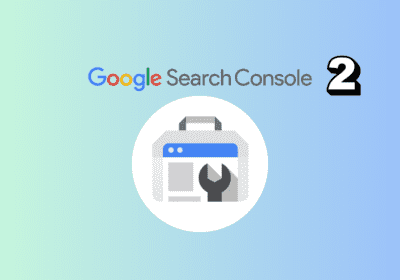
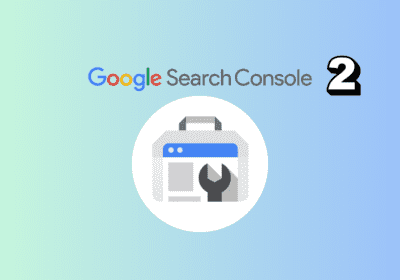
How to use Google Search Console and ScreamingFrog to perform a technical audit of your domain
Using APIs to connect Google Search Console with ScreamingFrog This is the second guide on…
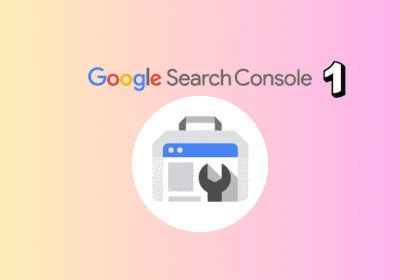
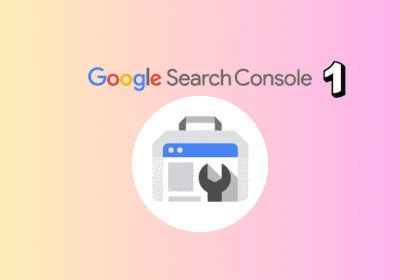
Google Search Console Guide: secrets on Performance Analysis
This is the first part of a comprehensive set of articles on Google Search Console…


The secrets of Google’s algorithm leaked. Will SEO change from now on?
The world of SEO and Digital Marketing has been revolutionized by the alleged leak of…


The 8 essential tips for an SEO strategy for casinos
In this article, we offer you a detailed guide to optimizing your online gambling or…
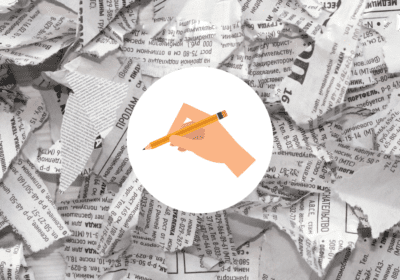
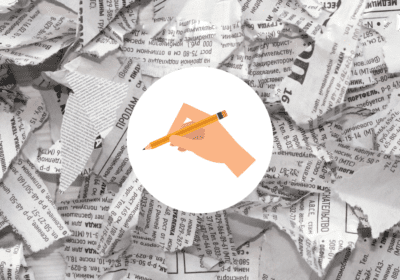
How to Create Search Engine Optimized Content Without Sacrificing Quality
When writing content, we often find ourselves faced with a dilemma: is it possible to…
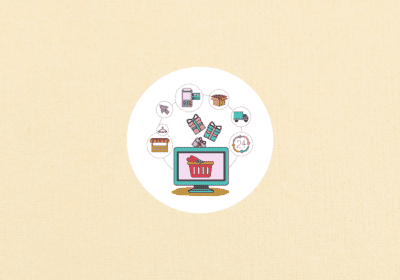
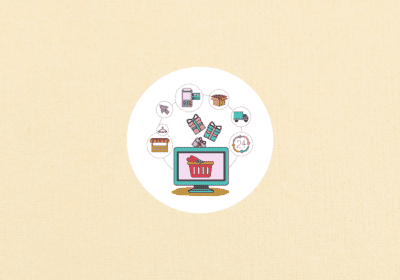
How to optimize the product sheets of your ecommerce: Guide 2024
Guide to product sheets in 2024 for ecommerce The product sheets of any e-commerce are…
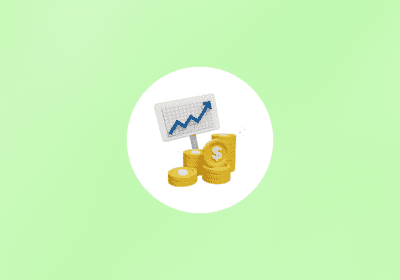
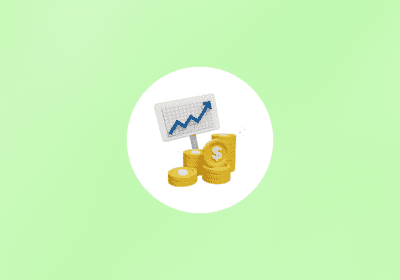
How SEO can boost your company’s sales
Relationship between SEO and your company's sales In the world of modern commerce and digital…


How to block access to Ai Overviews. Google updates its documentation
The recent update to the official documentation page refers to several news about the recent…


How to Optimize Content for Voice Search in 2024
Voice searches are fundamentally changing how users interact with technology in daily life. With the…
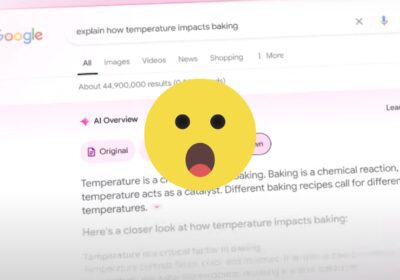
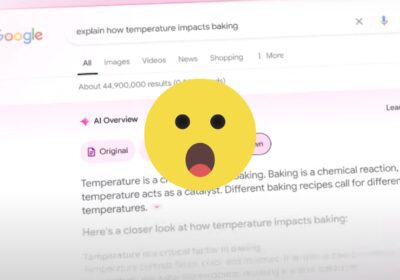
More AI in Google Search with the Announcement of AI Overview
Out of all the announcements we have seen at the 2024 Google I/O event, the…
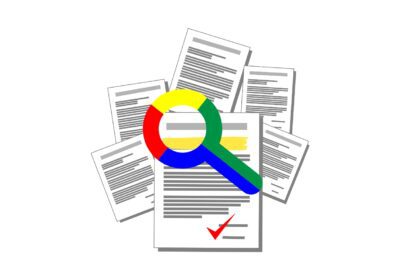
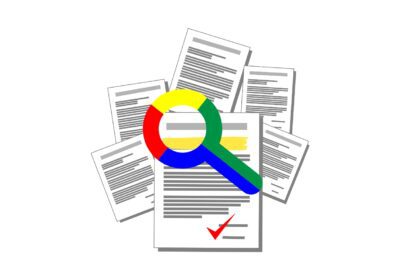
Revolutionize your SEO with Entities: Beyond Keywords
The term "entities" has become super popular in the SEO and digital marketing sector in…


How to connect Screaming Frog with ChatGPT to use in your Crawls
The latest version of Screaming Frog is amazing. The inclusion of custom JavaScript to run…
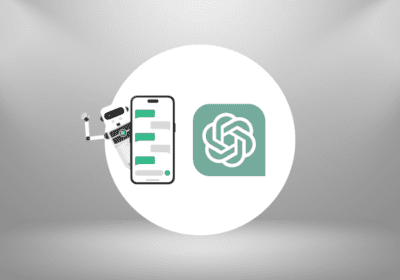
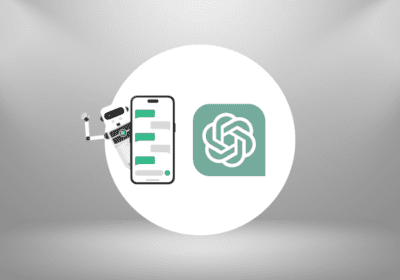
How to Get Chat GPT to Recommend Your Brand
It's becoming increasingly clear that more and more people are using Chat GPT like a…
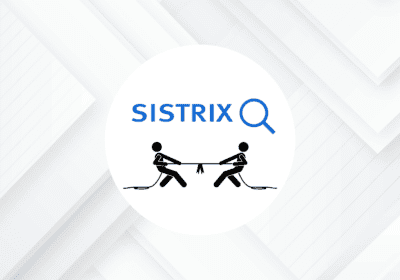
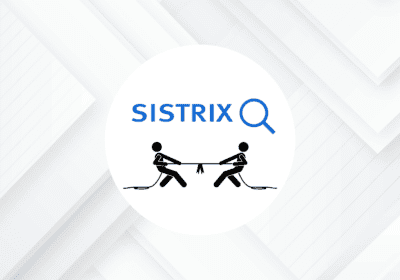
How to analyze SEO competition with Sistrix
SEO competition analysis is a fundamental process when we are trying to audit the status…
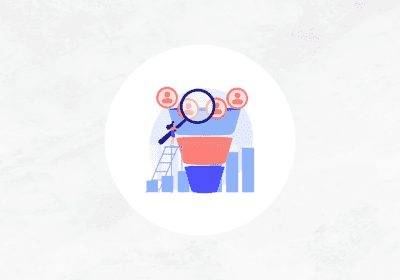
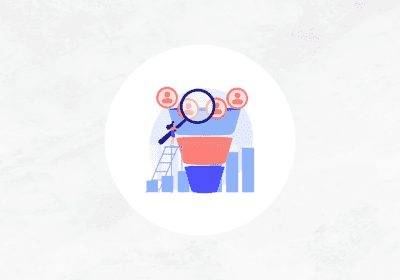
Ultimate Guide to Create a Sales Funnel in Google Ads
The sales funnel represents the customer's journey from brand awareness through the consideration stage, and…
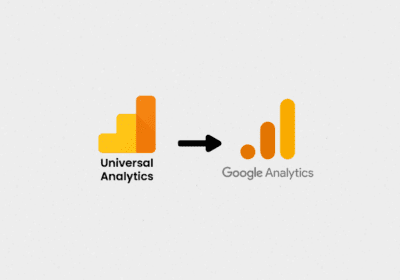
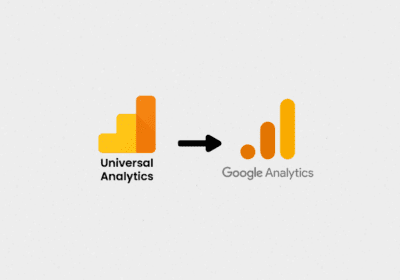
Universal Analytics will stop working as of July 1, 2024. How to prepare?
On July 1, 2024, Google Analytics 4 properties will have completely replaced Universal Analytics properties.…
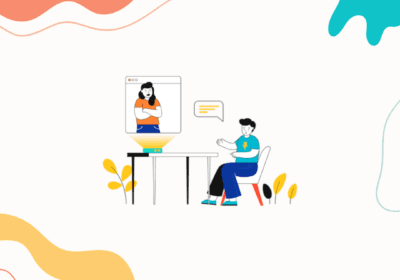
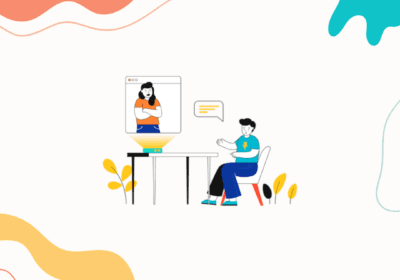
UGC creators: what are they and what differentiates them from influencers
A study conducted by Harris Interactive says that 90% of consumers make purchasing decisions based…


Sistrix: one of the best SEO tools
In the world of SEO, tools are a decisive factor in being able to offer…
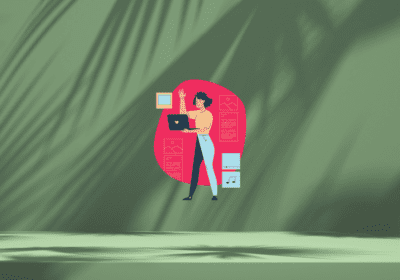
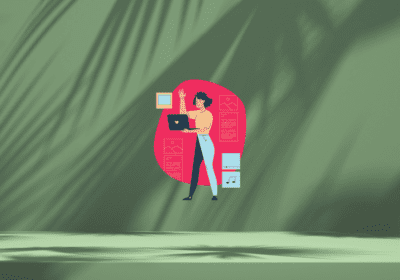
How to create Evergreen content that drives traffic to your website in the long term
Within the creation of content for your website, one of the most effective strategies is…