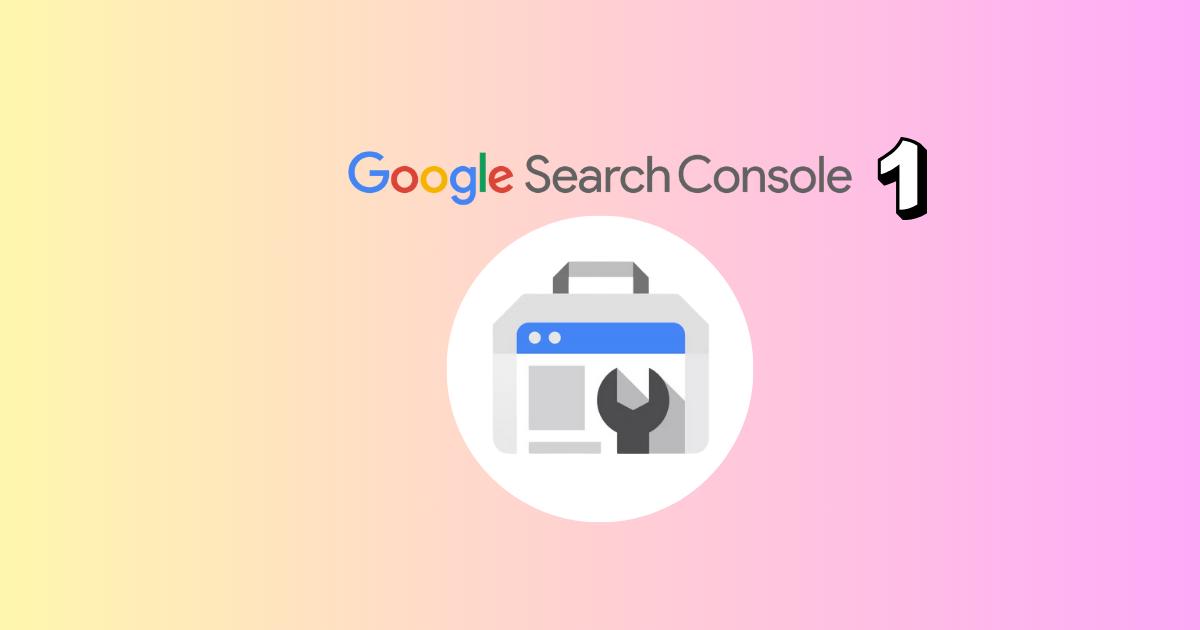This is the first part of a comprehensive set of articles on Google Search Console (GSC). Here you will find an effective and quick way to filter your data and analyze them.
Once you access your Google Search Console you will see the performance, select “Full report” to access all data and start to play with the filters.
Keep in mind that GSC stores and shows data for the last 16 months. If you want to keep a larger data span, which is highly advisable, working with a data analyst it’s possible to pull into a Google Data Studio report the previous data and keep track of them, to be able to get a larger view of your GSC data timespan.
PRO TIP: Ensure with the help of a data analyst to keep the data stored outside of GSC for more than 16 months this will enable you to make long term analysis and is especially handy when talking with stakeholders who are usually willing to look at the bigger picture.
Performance on Search results: Full report
After accessing the Full report you can switch from the default “Last 3 Months” view to any other one and use the filters.
There are many filters and most of them are available in Filter mode as well as comparison mode.
Avoid rabbit holes: questions before action
Before starting to dig into the filters as it might become a rabbit hole, jot down a few questions:
- How do I expect my users to find my domain? Will they search for images, keywords,etc? For example if your users are likely to get to your website searching for images you will want to select or change the Filter to “Image” or use the compare mode to explore and answer this question. You might get unexpected results.
- Is there seasonality in my products? Or peaks in some season? Some products or user queries might be highly changing during some periods of the year. Once you analyze your product data and traffic if it is subject to seasonality compare it against the previous year to avoid skewness. If there is no seasonality, you might still have different user behavior between week and weekends, so ensure to compare not exactly the previous period but the same days of the week of the previous period. Based on my experience, products for companies from accounting services to office chairs are subject to higher searches during weekdays and traffic drops due to lower searches during the weekends. In this case you should not be concerned about the fluctuations because they are explained by changes in the user’s behavior. On the contrary, gaming or entertainment domains might see peaks during weekends.
PRO TIP: To compare the same days of the week to the previous period, go to Analytics, select compare and choose to compare the same days of the week, then copy the same dates from Analytics and use them in GSC.
- Where are my users located? Are they in several countries or just one country or one specific place in a country? if your users are located in just one country select that country. Unfortunately, GSC still does not allow country comparisons.
PRO TIP: If your target users are located in just one country, bookmark the URL with the country filter, in this way you will save time and look immediately at the report you are interested to everytime you check your performance report in GSC.
- Which is the device my users are using mostly? Based on my experience work related products are highly searched from desktop while entertainment ones have higher searches from mobile. It is highly advisable to keep track of all the devices and use the filter mode to audit your domain and identify possible technical issues related to one of the devices. For example, if you have a traffic drop, one of the elements you want to check is if that traffic drop was similar on desktop and mobile.
NOTE: The Search Appearance filter will be explained in a further article related to Structured data.
Filter for Queries and URLs
Once you have answered all the previous questions and started to play with the suggested filters you can start looking at your top pages and top keywords.
First look at your pages to get an idea of which are the ones that are driving more traffic. For instance, you can find that the blog is the one that is driving the most of the traffic to your domain.
Choosing a specific URL you can filter and see only the keywords for that specific landing page.
Once you filter for a query or URL or a query of a single or group of URLs you might choose among the options of:
- finding queries that contain your keyword
- finding queries that not contain your keyword
- find the exact keyword
- use the regex
Regex for Search Console
Regex it’s extremely useful to amplify the filtering opportunities in GSC. Regex, short for regular expression, is a special way of writing patterns to search for specific text. It uses a combination of literal characters and symbols to define what you’re looking for.
Search Console allows you to filter data using custom filters, and regex comes in handy here. You can use regex to:
- Target specific URLs: Match URLs with a specific pattern (e.g., URLs containing “/product/” to filter product pages).
- Find keywords: Include or exclude keywords based on patterns (e.g., exclude keywords containing “buy” to focus on informational searches).
- Filter by device or click type: Match specific device types (e.g., mobile) or click types (e.g., image clicks).
Google Search Console has a 4,096 character limit for regex strings, take this into account to avoid breaking your regex formula.
Regex for Branded Queries and non branded
One basic way to start with regex for GSC is include/exclude a list of keywords. James Oakes has created an amazing Google Sheet Regex builder template.
PRO TIP: Download the Regex builder template and save a copy to keep and edit it.
If your users are finding your domain with branded searches you might want to discover all the non branded keywords.
GSC regex is especially useful for filtering all the branded searches and being able to define the organic non branded keywords.
To exclude your branded queries use the following formula and select “doesn’t match regex”:
.*(brand name|brand name 2|brand name variation|brand name variation|brand name var).*
PRO TIP: You cam constantly find new branded keywords including misspellings of your brand. Keep adding all the branded keywords variations to your regex list and bookmark the new version so you will have an immediate overview of your non-branded organic traffic.
Regex for transactional queries
You can use the following formula to find transactional queries in GSC, or add any other variations to find all the transactional queries.
.*(buy|cheap|price|purchase|order).*
Regex for informational queries
Focus on queries that include terms like “what,” “when,” “where,” “why,” and “how.” These often indicate users are seeking information rather than trying to complete a specific action. This can give you an idea of your users pain points and help your content team develop new ideas for their content strategy.
.*(how|which|what|who).*
Queries with several words
Emma-Jane Stogdon has created a regex to find GSC queries of a certain length of keywords. What she suggests is to use the following regex:
(\w*\W){#} and replace the # with the number of words in your query
PRO TIP: Keep in mind the difference between long tail keywords and keywords with several words, they often get confused but are not the same. While the former are keywords belonging to the long tail of the search demand curve, the latter are keywords composed of several words. There is high correlation among the former and the latter but they are conceptually different.
Export your data into a spreadsheet
Remember to use as many filters as you can before exporting your data into a spreadsheet. Once you have the final view you want, whether in a comparison mode or in a filter mode, export your data in a csv or directly in Google Spreadsheets file.
Use your excel knowledge to dig deeper into the analysis and get useful insights and actionables for your SEO Strategy.